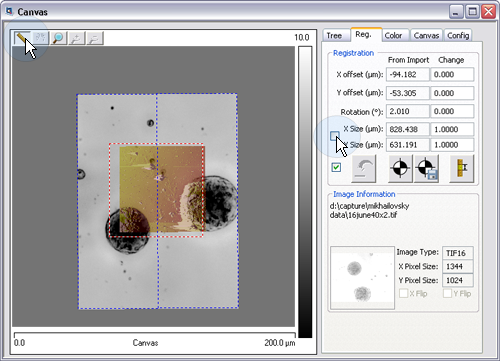Moving Images
You may Rotate, Translate, Stretch or Shrink any selected image using keyboard shortcuts or the cursor.
NOTE: Image movement using the cursor is possible only in the Registration Tab. If any portion of the image is outside the MIRO canvas boundaries, movement of the image using the cursor is not possible but keyboard shortcuts will still function. The image frame in the Registration Tab changes from blue dashes to blue-white dashes when part of the image is outside the MIRO canvas.

|
Adjust the registration increments by clicking the Adjust the Registration Key Increments icon in the Registration window. This opens the Keys and Edit Increments window: |

| |
Change the XY Offset Adjusting Increment, the Rotation Adjusting Increment and/or the XY Scale Adjusting Ratio Increment and click OK. |
Select the image you wish to manipulate in the Tree Tab. A blue-white dashed line will surround and bisect the active image. Then select the Registration Tab to modify the registration image.
NOTE: If you wish to use the mouse, ensure that you are in Cursor mode and in the Registration Tab. The mouse cannot be used for Rotate, Translate, Shrink, and Stretch operations in Zoom mode.
NOTE: To adjust X and Y independently, uncheck the X-Y Size check box, shown in the Registration Tab. If the X-Y check box remains checked, the image will stretch proportionately in X and Y.
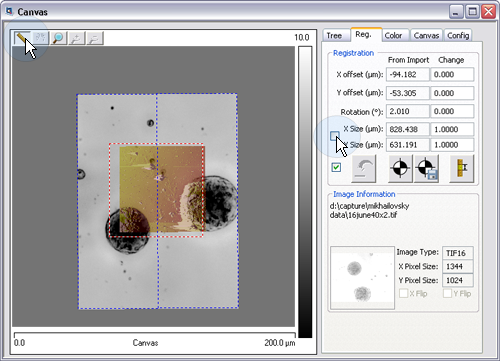
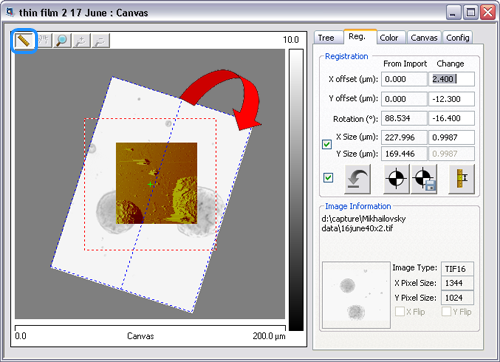
- Click [Shift] + [left mouse button] and “grab” a corner of the active layer to rotate the active layer.
–Or–
- Click [Ctrl + Alt] + [F3] to rotate the active layer clockwise. Click [Ctrl + Alt] + [F4] to rotate the active layer counterclockwise.
- Click the left mouse button and drag the active layer.
–Or–
- Click [Ctrl + Alt] + direction arrows to move the active layer.
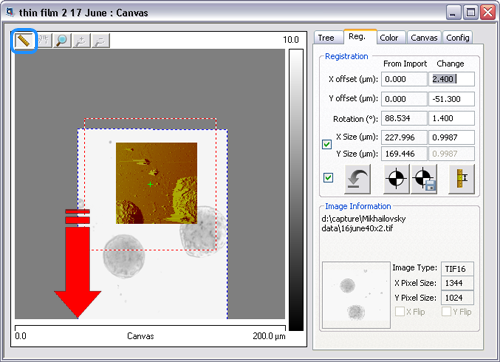
- Click the left mouse button and grab the appropriate edge to stretch or shrink the active layer in that direction.
–Or–
- Click [Ctrl + Alt] + [F6] to vertically stretch the active layer. Click [Ctrl + Alt] + [F8] to horizontally stretch the active layer (the checkbox next to X Size and Y Size must be unchecked in order to stretch in only one dimension).

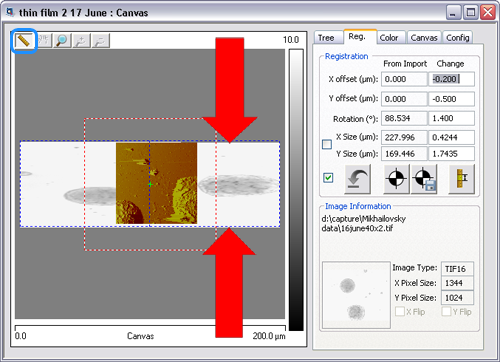
- Click the left mouse button and grab an edge to stretch or shrink the active layer.
–Or–
- Click [Ctrl + Alt] + [F5] to vertically shrink the active layer. Click [Ctrl + Alt] + [F7] to horizontally shrink the active layer (the checkbox next to X Size and Y Size must be unchecked in order to shrink in only one dimension).
| www.bruker.com
|
Bruker Corporation |
| www.brukerafmprobes.com
|
112 Robin Hill Rd. |
| nanoscaleworld.bruker-axs.com/nanoscaleworld/
|
Santa Barbara, CA 93117 |
| |
|
| |
Customer Support: (800) 873-9750 |
| |
Copyright 2010, 2011. All Rights Reserved. |
Open topic with navigation